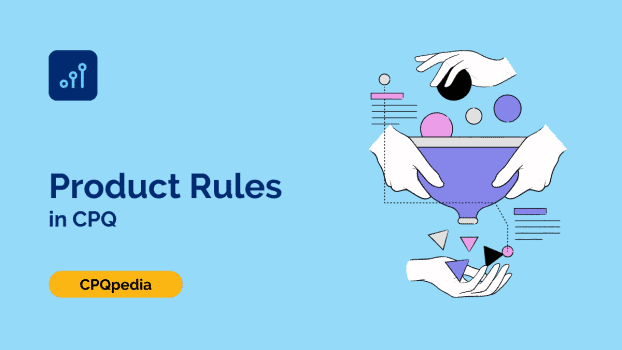What are Product Rules in CPQ?
Product rules are the guidelines and conditions CPQ software uses to determine which products and services can be included in a quote or configuration. A CPQ admin creates them to ensure sales reps only offer valid and compatible products to customers and prevent potential errors or conflicts.
Product rules vary in complexity. Examples include:
- Minimum and maximum quantity limits
- Compatible or incompatible products
- Required and optional components for a product bundle
Without specific rules in place, sales reps and buyers have no way of knowing which products or components go together. This leads to inaccurate quotes, order errors, and additional friction in the purchase process.
Synonyms
- Configuration rules
- Product configuration logic
Why Product Rules are an Essential CPQ Feature
CPQ software is the platform your sales team uses to visually build sales quotes and proposals. During sales qualification, they gather information about their customer’s needs and preferences. Then, using this information and guided by product rules, they quickly configure a quote that reflects the customer’s requirements.
Without product rules, CPQ software doesn’t have a clear idea of what your company’s products and services are, how they work together, or how the seller should configure them. So, the rules engine is one of the main features that makes CPQ so effective.
Benefits of product rules include:
- Reduced margin for error. Perhaps most importantly, rule logic ensures sales reps and customers can’t assemble quotes that are impossible to order or contain incorrect components.
- Higher customer satisfaction and conversion rates. If one of your team members closes a customer on a configuration that isn’t deliverable, you lose credibility. In some cases, they may be uninterested in the product’s deliverable configurations altogether. Other times, they’ll be frustrated at the additional steps they have to go through to make a purchase.
- Improved sales efficiency. With product rules in place, sales reps can quickly configure quotes without wasting time on manual checks or cross-referencing different products. They also won’t have to go back and correct errors.
- More automation opportunities. Once you know your CPQ will only return valid configurations, you can build other automation and self-service features. You might eliminate steps in the sale by automating approval workflows for standard product bundles or trigger discounts at certain quantities or price tiers. You could also create a customer-facing product configurator by integrating CPQ with your website, so buyers could order/reorder products or change their subscriptions.
How Product Rules Work
Product rules are based on logic, which a CPQ administrator establishes on the backend of the software during CPQ implementation. On an ongoing basis, they will update and maintain those rules as product lines change, new products are added, and existing ones are phased out.
Rules-based logic determines how products are displayed and interact with one another during configuration.
- Sales reps select a base product to start building their quote.
- Based on the configuration rules, they can add compatible or required components to create a complete solution for their customer.
- As sales reps make selections, the CPQ software validates that their choices follow the established rules. If a conflict or error arises, it will provide an error message and help the seller correct their configuration.
- Once the configuration is complete, the sales rep can generate a quote for the customer to review and approve (using the same platform).
Setting product rules in CPQ is like setting your availability on a calendar app like Calendly or Google Calendar. When you block off certain times, the person booking the meeting won’t see why. They’ll only see when you’re free to meet. And, of course, failure to specify availability on your end of the app would result in conflicting availability.
Product rules are similar — you configure them on the backend of your CPQ tool. On the frontend, it only shows your reps which products they can choose and how those choices impact the final quote.
Types of CPQ Product Rules
There are four types of product rules in CPQ: validation, selection, filter, and alert rules.
Validation Rules
Validation rules prevent your sales reps from saving a record if it doesn’t meet your company’s specified parameters. They confirm that a quote’s line items and combinations of product options match the conditions you’ve set in your CPQ.
If a configuration attribute doesn’t meet the product rule validation, the application will display an error message. They won’t be able to save their quote or configuration until they fix it to meet the validation rules.
Selection Rules
You can use product selection rules to automatically add, remove, disable, or hide options within a CPQ bundle. For your sales reps, this is one of the most important product rule types — it makes it significantly easier to configure a complex product.
A selection product rule can be driven by previous selections within a bundle or by an external source, such as a pricing or discount rule that’s also part of the CPQ.
Let’s say there are two configuration options within a CPQ bundle: Option A and Option B. When someone selects Option A, it invalidates Option B and vice versa. And each choice has a following set of products that can be added to the bundle, some of which are required.
If a seller chooses Option A, the rule will automatically deselect Option B for the rep or hide it from them. As they carry out the configuration, a selection rule would automatically add the required products for Option A, show the optional ones, and hide those related to Option B.
Filter Rules
Filter rules are designed for dynamic bundles. In a dynamic bundle, you have base items that are required, and additional items that are either optional (sales reps can add/remove them) or upgradable (they can select different ones from a predefined list). You’d create a product filter rule to filter the selection options in any given scenario like this.
Let’s say you’re selling smartphones. Your base item is a phone, and you have two options for them to select from: one with 128 GB storage, and another with 256GB storage. Each comes with a charging cable and box. Then, you have an optional upgrade in the bundle — they can choose wireless earbuds and a screen protector.
- The phone with 128 GB storage is not optional, but buyers can upgrade to 256 GB storage for an additional cost.
- The phone charger is a requirement with no upgrades.
- The screen protector and wireless earbuds are upgrades, and buyers can deselect both if they don’t want them.
Product filter rules dynamically filter out options based on the sales scenario and which bundle a rep selects. It’s a simple way of ensuring all the mandatory items are always included in a bundle, and only the applicable optional items are shown.
Alert Rules
Alert rules are similar to validation rules. They make sure your sales reps don’t accidentally create a product or bundle your company can’t actually deliver.
The main difference with alert rules is they only show a pop-up when there’s an error or issue, unlike validations that prevent sales reps from moving forward until they’re resolved. With alert rules, the rep can move forward but will require approval before they can send the quote to the customer. It’s an extra layer of protection for your company and your sales reps.
You’d use an alert rule instead of a validation rule when a certain configuration or bundle isn’t 100% set in stone. This is common with custom orders and one-time bundles that sweeten the deal for high-value prospects. The alert rule would notify the sales rep that they need to get approval before sending the quote and make sure no customer gets a quote your company can’t fulfill.
How to Create Product Rules in CPQ
The process of setting product rules in CPQ can vary depending on the software you’re using, but here’s a general overview:
- Set up your product rule.
- Input the error conditions.
- Set up actions (e.g., add a product, remove an option, display message).
- Add product constraints (e.g., if a certain product is selected, this one must also be included).
1. Setting up your product rule
Your first step is to define the type of rule, the products and options it applies to, and any additional parameters.
The fields you’ll fill in will look something like this:
| Field Name | Description |
|---|---|
| Name of Product Rule | Assign a clear and descriptive name that makes it easy for you to identify amongst potentially hundreds of other rules. |
| Conditions Met | Defines the criteria for the rule’s activation based on how the conditions are met:All: Activation requires all conditions to be true.Any: Activation requires at least one condition to be true.Custom: This allows for detailed control using the Advanced Conditions field for complex logic. |
| Scope | Determines the application context of the rule:Product: Utilizes the rule within a product bundle.Quote: Applies the rule within the Quote Line Editor. |
| Evaluation Event | Specifies when the rule is evaluated: Load: At the configuration page’s load time.Edit: When options are modified on the configuration page, and when changes are flagged as ‘Apply Immediately’.Save: Upon saving the configuration.Always: For real-time rules evaluation. |
| Type | Indicates the purpose of the rule:Validation: Alerts the user to an invalid product selection.Selection: Automatically selects the appropriate products for the user. |
| Active | Indicate whether the rule is for testing or actual use. |
| Message | For validation rules, this field houses the error message that will be displayed to the user to signal any discrepancies in their configuration. |
2. Inputting error conditions
Error conditions are the parameters or constraints that must be met for the product rule to trigger.
Here’s a look at what your error conditions might look like within CPQ:
| Field Name | Description |
|---|---|
| Tested Object | Specifies the particular object or field that is subject to evaluation by the rule. This field is left blank if a tested variable is being used instead. |
| Tested Variable | This field is for identifying which summary variable the rule will evaluate. It’s an alternative to using the tested object/field. You will not use them simultaneously. |
| Operator | Defines the comparison operator used to evaluate the condition, such as equals, greater than, less than, etc., to compare the tested data against the filter criteria. |
| Filter Variable | Identifies the summary variable that will be used as a benchmark for comparison against the tested object or variable. |
| Filter Type | Determines whether the rule will use a static filter value or a dynamic value derived from another variable for comparison. |
| Filter Value | The specific value inputted manually that serves as a constant to compare against the evaluated data from the tested object or variable. |
3. Setting up actions
Action fields are where you can specify what happens when the error conditions are met.
Here’s a look at the different types of actions and how you might use them:
| Field Name | Description |
|---|---|
| Type | This specifies the action to be taken regarding a product option within the rule’s framework. Choices include:Add/Remove: Automates the selection or deselection of an option.Enable/Disable: Dictates whether an option is available for selection or is non-interactiveShow/Hide: Determines if an option is visible or not to the user. |
| Product | Identifies the particular product that the action will affect, based on the rule’s logic. |
| Required | This field is set when the product option needs to be marked as selected by default as per the rule’s logic. |
4. Adding product constraints and dynamic filters
You’ll need to use the CPQ’s drag-and-drop interface to add product constraints and dynamic filters. This allows you to set conditions for when certain products or options should be included or excluded from a bundle.
For example, if a customer selects “Option A,” the CPQ may automatically include “Product B” in their quote at no extra cost. Or if they select “Option C,” it may hide “Product B” from their options altogether.
FAQs
Aggregate variables are pivotal elements that measure and compare the values of specific products. They allow you to set up your rules in a way that ensures certain conditions are met before a bundle can be offered, ultimately helping to streamline the sales process and prevent errors or inconsistencies.
There are five aggregate variables you can use in product rules: Sum, Average, Min, Max, and Count.
A product rule defines the conditions and parameters for when certain products or options should be included or excluded from a bundle. A pricing rule, on the other hand, is used to automatically calculate prices based on specific quantity, discounts, or promotions. It focuses on a quote’s financial aspect, while product rules focus on product selection and configuration.

Andrew is a professional copywriter with expertise in creating content focused on business-to-business (B2B) software. He conducts research and produces articles that provide valuable insights and information to his readers.